Conditional Access – What, How, And Why With Microsoft 365
By: Bruce G. Kreeger
If the only thing that matters in this age of advancement is “Security,” then we understand achieving success took tremendous effort that wasn’t any less exasperating than climbing a mountain. Any minor detail or sensitive information leak could be an extreme risk for the company or entity’s reputation. With the evolution of cloud services for many businesses and other entities, access to files, documents, applications, and even software becomes more accessible for anyone from outside to retrieve. This unregulated access to files welcomes theft and the hacking of information about clients, employees, etc. Accordingly, to get security and safety benefits, you will have to do something extra to prevent the unauthorized invasion of your data storage.
No matter if you are running a smaller or larger organization, security must be a top priority. Microsoft 365 has addressed this with “Conditional Access.” Microsoft provides top-notch security to the cloud services you are using and gives your employees secure remote access.
What is Conditional Access?
Microsoft 365 has expanded into “Conditional Access” (CA). CA is the security tool that brings signals together by using Azure Active Directory and Microsoft Endpoint Manager. It helps to make decisions, secures documents, and manages policies for the organization. It serves as the backbone of control plane identity.
It adds a stricter security layer to the organization’s network and enables you to regulate, edit it as required with time, and provides a remote connection to the users with conditions and policies. The determining conditions then verify the users’ IDs, locations, the device used for the access, among many other things. Set requirements also confirm if the access has to be accepted or denied. You can also enable two-step or multi-factor authentication for verification when login via other devices.
Conditional Access ensures security at the highest level. It is simply an If or Then statement. Users have to follow steps of verifications to reach the final destination. For example, suppose you are a payroll manager and want to access the payroll application. In that case, you have to go through the multiple steps of authentication and ID verification for viewing the file.
Why do you need Conditional Access?
To achieve the pinnacle of success, managers and owners must protect an organization’s assets and empower the team members or users. You can be more productive and flexible anywhere, and both can be achieved with Conditional Access. With the use of the Conditional Access policies, one can easily use the proper access control to keep security standards high. You can also change authorization in the configuration to include or exclude users.
1. It helps increase productivity by enabling or denying user access. Users are then directed to Multi-factor authentication, and no outsiders will be able to intrude to your secured files area.
2. Conditional Access also helps manage risks, and when you restrict the access, not everyone will be able to read documents and sensitive data. Risky sign-in will be identified and easily be blocked. It also identifies suspicious events and notifies authorized persons.
3. With Conditional Access, you can inspect terms, applications, consent, and restrict access to policies.
4. It helps you manage the cost spent on securing the files and limiting access.
5. It also helps you get the on-promise solution for your business that drives productivity.
How to Deploy Conditional Access?
1. First, you have to sign in to your Azure Portal as the Conditional Access administrator.
2. To create a new Policy, go into Azure Directory, then Under security select Conditional Access.
3. Create a policy and give it a name.
4. Select assignments and then configure the setting of the users and groups.
5. For the include section, select “All the Users,” and under Exclude, you should choose “The Users and the groups” that are risky, and Press Done.
6. Configure the settings of “Cloud apps,” include “All cloud apps” and exclude; you can select the application you don’t want to give MFA to, and Done.
7. Select Conditions and the Client Apps (Preview), and then select the configuration of “Select the client apps this policy will apply to” leave all the settings to default here.
8. Go to “Access Control,” and then go to “Grant,” then select “Grant access,” and then turn your policy to “On” by selecting “create.” Follow the guidelines carefully.
Doing this is how you can enable Conditional Access (CA) and Multi-Factor Authentication (MFA) to secure files and protect them for good.
 Clarity Technologies Group, LLC (Clarity) is a proud Microsoft Cloud Service provider (CSP). We specialize in Office 365 and Microsoft 365. Call Clarity at 800-354-4160 today for more information on how to learn more about our cloud services.
Clarity Technologies Group, LLC (Clarity) is a proud Microsoft Cloud Service provider (CSP). We specialize in Office 365 and Microsoft 365. Call Clarity at 800-354-4160 today for more information on how to learn more about our cloud services.
Clarity is proud to have been providing Networking Services to clients in North and South America and the world since 2006. Clarity’s clients are Worldwide currently using our unified communications platform. With the addition of our DotmanTech division and an extensive team of developers, we will continue to surpass expectations.
Clarity Technologies Group, LLC (Clarity) is a proud Microsoft Cloud Service provider (CSP). We specialize in Office 365 and Microsoft 365. Call Clarity at 800-354-4160 today for more information on how to learn more about our cloud services.
Clarity is proud to have been providing Networking Services to clients in North and South America and the world since 2006. Clarity’s clients are Worldwide currently using our unified communications platform. With the addition of our DotmanTech division and an extensive team of developers, we will continue to surpass expectations.
Call Clarity at 800-354-4160 today or email us at [email protected]. We are partnered internationally around the globe and we are open seven days a week 8:30 AM to 5:00 PM EST/EDT. http://45.33.92.219 and https://dotmantech.com.