3CX Android Tips & Tricks – Part1
While talking about new apps or the native functions of our devices, it can take a massive amount of exploring to realize their full potential. While these apps are related to our work, we’re even less likely to take time to get to know them better.
For your convenience, we’ve put together tips and tricks for you to get the most productive and positive experience out of the brand new 3CX Android App in this article (and Part2). Have a quick look and if you see anything that you think will be helpful, give it a try by yourself.
3CX Android:
You may not aware of anything about Snapchat, TikTok, or Kik but that does not mean you can’t get to know all important 3CX app features and how to use it.
1: Video Calling:
You can easily add a video to a call at the press of a button because video calls are integrated directly into the 3CX app.
2: Schedule a conference in seconds
You can easily schedule conference calls on the go. The new Android app makes it easier. To do follow these steps
- Menu > “Conference”.
- Set your date, time.
- Add participants.
That’s it. Each person will receive an invitation. After they accept the invitation, internal contacts will be called automatically by 3CX to start a conference call.
3: Multiple Files Sharing:
Simply select files you want to send then tap “Done”. You don’t need to send files one by one to share that makes chat more user friendly.
4: Availability Status:
There’s nothing worse than trying to end the day from work and being constantly interrupted with calls. Status is now more customizable. So, not only can you work more productively but you can also let people know when you are not available.
5: Call Forwarding:
You can easily configure what happens when a call comes in for each one by heading to the status settings. Do you want to send you a call to voicemail? Or want to forward the call to a colleague? It is very easy with 3CX. You can change your forwarding rules at any time directly from your Android application.
6: Favorite Contacts
Favorite contacts do not mean to your besties but you could add them too in this list but your most frequently contacted colleagues. You can quickly and easily add them to a list to make them easily accessible. To do this
- Go to “Status”.
- Find your contact.
- Tap the options icon.
- Select “Add to Favorites”.
- That’s it.
To be continued…
Clarity is proud to have been providing on site, Cloud and Hosted Telephony services to the America and the world since 2006. Our clients are Worldwide currently using our unified communications platform. Clarity Technologies Group, LLC surpasses expectations.


Call Clarity at 800-354-4160 today or email us at [email protected]. We are partnered internationally around the globe and we are open seven days a week 8:30 AM to 5:00 PM EST/EDT. http://45.33.92.219 and https://dotmantech.com.
[mc4wp_form id=”314″]