Keep Hackers at Bay: Basic Security Precautions for 3CX App Users
An ounce of prevention is worth a pound of cure. Taking basic steps to guard the security and privacy of the information on your device, can go a long way to avoid nasty surprises. This post provides some basic safety measures to strengthen the information security level for our growing number of 3CX Android and iOS app users. Use these tips to keep your data out of reach of malicious actors.
Generic Guidelines
The instructions below depend on the device, model and OS version. For instance, security settings for some Android devices are under “Security”, while in others under a different label, e.g. “Security & Privacy”. For Apple devices, there are only some minor differences between iOS versions. We suggest you explore your device to locate the applicable option.
Always use a complex but mnemonic unlock code or pattern to authorize access to your device:
- Android: Go to “Settings” > “Security” > “Lock screen password” and set a complex pattern or strong password that you can actually remember without having to write it down.
- iOS: Go to “Settings” > “Touch ID & Passcode”, tap on the “Turn Passcode On” option and follow the on-display instructions to set a passcode.
Tip: Check and wipe your phone’s screen to clear up telling smudges that could reveal your PIN or pattern.
Never Keep Unattended
This is a no brainer, as leaving your phone unattended especially in public places is asking for trouble. Better to keep your device safely out of sight when not in use and ensure that your phone screen locks quickly.
- Android: Enable the “Screen Lock” option in “Settings” and set a short delay (e.g. 30s) for the device to sleep and lock.
- iOS: The most secure option is to set the “Require Passcode” to “Immediately”. This requires the passcode to be entered, irrespective of when you last unlocked your phone.
Become the Key
 [mc4wp_form id=”314″]
[mc4wp_form id=”314″]